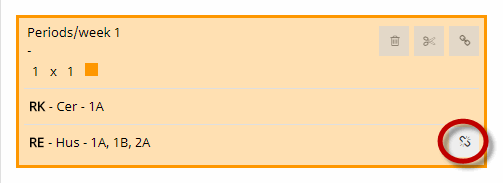You can define double-periods or blocks as well as couplings for lessons.
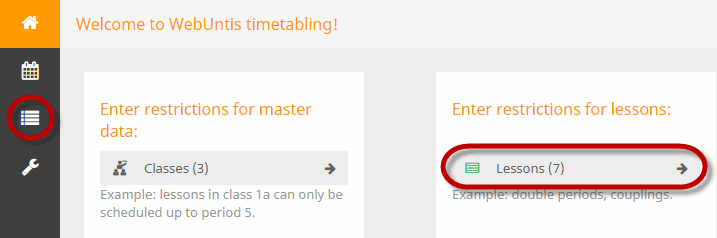
Define block requirements
Every lesson is scheduled in single periods by default. If you do not want to have it this way then you need to define a block requirement for the respective lesson.
If you want a lesson to be split in a double-period and a single period, for instance, then you need to select this option. The chosen option is shown in the details of the lesson.
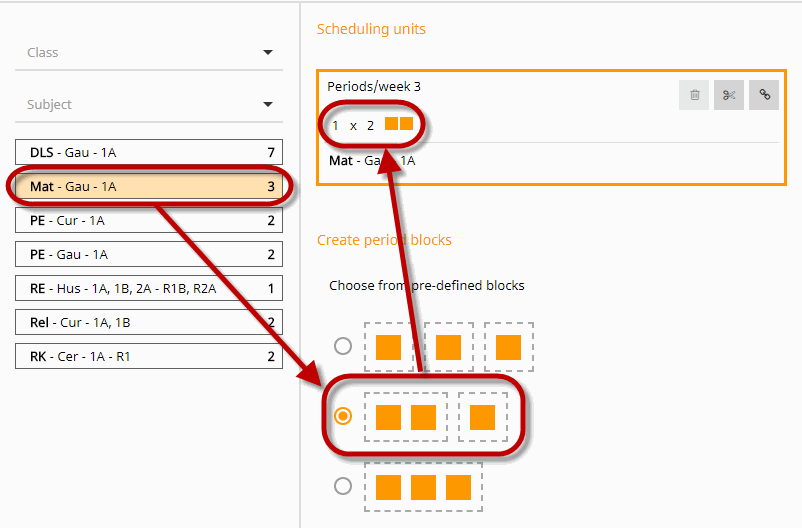
In addition to the pre-defined options you can easily define your own individual block options by drag and drop, and assigning it to the respective lesson.
If you want to split a seven-period lesson into, e.g. a four-period and a three-period block, just drag four and then three boxes and thus merge them to individual blocks, then select this option.
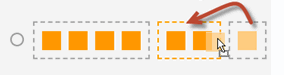
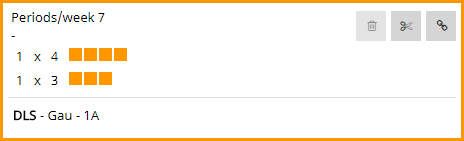
Define couplings
You can define lesson requirements for two lessons which shall take place at the same time.
In our example below, for instance, lesson RK of class 1a shall take place at the same time as lesson RE which is attended by several classes.
Select lesson RK from the list of lessons. Click on the <Coupling> button.
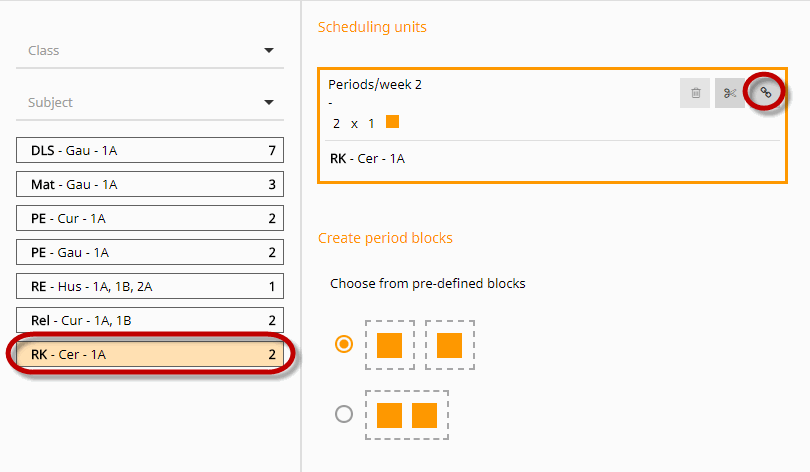
You will be asked to select the lesson you want to be coupled to the first lesson you have selected from the list of lessons.
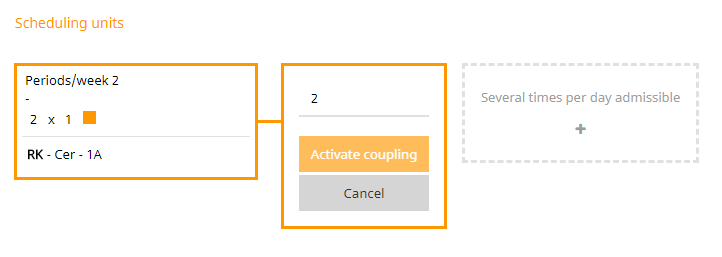
Select lesson RE and confirm by clicking on the <Coupling> button. Since lesson RE is only a single period lesson, the number of weekly periods is automatically set to 1. The result is a planning unit with one weekly period RK and one planning unit with RK and RE.
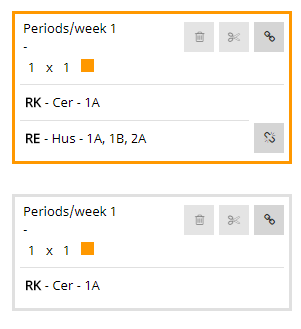
Coupled lessons show the coupling icon next to their name.
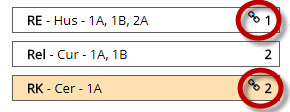
A coupled lesson is shown as such when scheduling a timetable and is – regardless if automatically or manually – scheduled at the same time (see chapter: Manual scheduling).
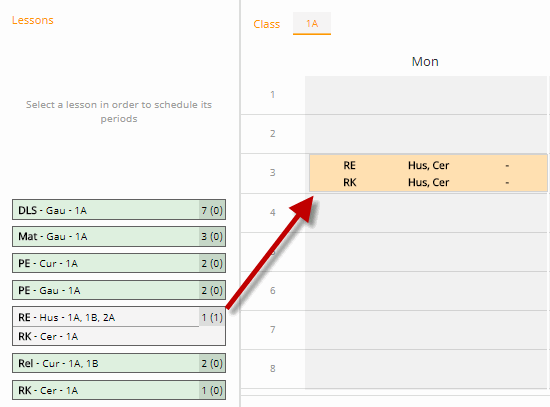
You can de-couple lessons by clicking on <De-couple>.